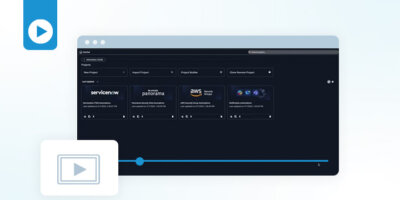Rich Martin • 00:04
Let’s take a look at Projects. So Projects are available from Automation Studio, and under this icon here you’ll see Projects, but we also have a nice box here asking us to try Projects. So if I click on Try Projects, this will give us the ability to create a new project, to import a project that we’ve exported, to go through a Project Builder, or kind of like a Project Wizard where you can add assets in, like workflows, modular workflows, transformations, command templates. I’ll take you through that, but we’ll do it through a new project. Or you can clone a remote project from a Git repository. Projects themselves, we’ll start a new project, and while we’re waiting here, projects themselves are very useful. It’s a workspace that can be used as teams begin to automate together.
Rich Martin • 00:51
They’re starting to build more and more assets together, work on projects. A lot of automations, well, they may start automating one thing, but then they turn into orchestration so that they’re multi-domain. They’re talking to different IT systems, talking to different databases, sources of truth. Making changes across cloud and data center, SD-WAN. And so that’s the power of the platform, but as teams build, they need ways to collaborate, to organize, things like that. So that’s what projects are built for. So projects allow teams to organize as they’re building these amazing orchestrated workflows together.
Rich Martin • 01:33
So we’ve started a new project here. It comes with some defaults. It’s an untitled project. It gives us a hello world just to get us started here. We’ll make some changes there in a minute, but one of the key things here is organization and being able to import assets that are already available through the system. So if I click on the plus here, I can add a new folder. As we start to organize and think about these projects that we wanna build, and really we’re talking about use cases and maybe some of the domains that they’re gonna touch.
Rich Martin • 02:04
Let’s just say that we want to build a set of automations that can operate on both something in the data center, so some physical devices as well as something in the cloud, maybe an AWS, maybe around like security groups, firewalls, load balancers, things like that. So we’ll take load balancers example here. So I’ve created a new folder. One of the things I could do to organize it is I can rename it. And since we have a, a set of modular workflows that are already available in the platform, but also in our automation marketplace, these are freely available and downloadable into an itential platform so you can start to use them. Those have been inserted into our platform, so these are available for me to use.
Rich Martin • 02:51
So if I’m building a project and I want to include something around F5, maybe making changes to that, it could be like I said, a firewall, Palo Alto. So it’s a good idea to maybe create a folder for it to hold all those and organize all those assets. So I can simply just add existing assets. It’s going to give me a list here of all the existing workflows. Those assets can be workflows. In this case, it’ll be modular workflows that I’m going to add, but forms that have been created or any types of the templates that we support or transformations. Transformations allow you to do data manipulation between different tasks for different systems, could be networking or IT systems.
Rich Martin • 03:26
In this case, I just want to search and find all of the F5 assets. And based off of my use case, I’m going to potentially use all of these. So let’s grab all of them and add them to my project. And now I had the opportunity to either copy or move them over. I’m going to make a copy of them. And so now, we’ve added that under here. If I click this to hide all of the assets, that gives me the opportunity to load in that primary workflow.
Rich Martin • 03:56
But we’ll also add another set of assets just to show you that we can also add something related to AWS. Maybe we want to do something with security groups here. So I’ll rename this AWS Modular Workflows. And these modular workflows can be copied into any project. So you can have them all kind of self-sustained in a particular project, so you have everything you need in one project. So now, we can add these existing assets here. And now, if I search for AWS.
Rich Martin • 04:38
I can go through the list here and we see quite a few of these assets and maybe the ones that have to do with security groups I’ll import, add to my project, and I want to copy these as well. So now let’s take a look at our main workflow. Maybe this is something that’s going to be one of the first workflows we work on, but now we’ve created some folders with some assets that we can start to use. So as we continue to operate on this workflow, maybe we change it, maybe we’re building it for the first time, I can take a look at my task palette here and under the assets you’ll notice that anything that I add into my project… now starts at the very top of this workflow. I mean, I have this list of workflow assets that I can use. So our security groups, our AWS workflows, and again, these are modular workflows.
Rich Martin • 05:36
So they allow us to do things like add, update, delete, those kind of operations. So now I’ve started to build that, but also everything that I’ve added is there as well, as well as all the other things that are available inside of the platform as well. So all of the other assets that are available. So I don’t have to add them to use them. I have access to all of the tasks and all of the assets that are available, but it’s useful so that you can start self-containing everything into a project. Okay, now, so I can start to drag and drop these right into my project as I needed to. So if I wanted to do something with modifying a security group rule for AWS as well as managing the F5 pool in response to, you know, for this automation, maybe we’re getting an order to make some changes to an existing application that would require something updated in AWS, something updated in our load balancer.
Rich Martin • 06:36
And so now I can start building these from the assets that we have available inside the project. So once we’ve, we can save this here, this will save our project. This allows us to now organize and coordinate as we start to work with myself and other teams. But adding other people to the team is important. So let’s take a look at that. So if we go into the settings here for this project, this gives me the ability to change the name of the project. In this case, I’m going to call it automate cloud application infrastructure.
Rich Martin • 07:18
And we can save that. And now, as I want to invite team members to help collaborate on this, I can go to the access tab here, and this gives me the ability to now take a look at the members. And these members are actually defined through our RBAC and SSO functionality in the platform. So they’re available from that. And one of my coworkers and my colleagues is Jackson. He’s going to help me as an editor. So he’s got access to be able to modify, create, edit existing workflows or assets, things like that.
Rich Martin • 07:57
So he’s going to help me build this set of use case workflows. But we can also add members to operate. So Karin wants to be able to operate specific workflows when they’re created. And then we can also add members to… to just review or to view certain workflows as well. So that gives us a lot of flexibility in how we want to share these workflow projects out and correlate, coordinate with both people who are building, as well as people who are operating or just overseeing. Then finally, we also have the ability to connect to an existing repository or initialize a new repository here.
Rich Martin • 08:45
So if you’ve already got a Git repository that you’re using to store network data, information, files, standard configs, things like that, or even automations. We see that a lot of our customers. Now you can be able, now you’re able to use projects. to push your project configurations to those repositories so that you have version control on them, or even import them as we saw earlier, so that you can pull them from a Git repository. So as you start to share and expand how many potential platforms you might have and allow other teams to utilize these projects in their own environments, it makes it super easy to make sure everybody’s up to date and has the same version as well.