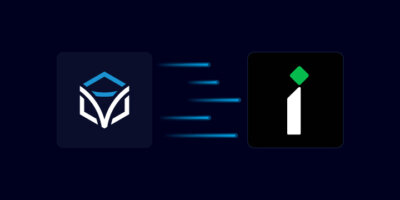Jerry Dollens • 00:00
Hello, my name is Jerry Dollens, and today I’m going to show you how you can perform DNS functions and infoblocks using the Itential Automation Platform. Today we’ll be using a JSON form to kick off an automation that uses Itential’s open source adapter to integrate with infoblocks in order to create a new DNS A record. First let’s take a look at our form. Using our Form Builder’s drag and drop interface, you can quickly build forms for user input. Previewing our form, I want to highlight another form feature, Dynamic Dropdowns. Using an adapter, you can federate data from your source of truth to populate dropdown fields. Here, we’re using our infoblocks adapter to pull available DNS views and domains.
Jerry Dollens • 00:42
Next, let’s take a look at our transformation. Transformations are Itential’s low-code solution for data manipulation. This transformation is taking in the data submitted in our form and preparing it for use by the subsequent tasks in the workflow. We’re using a concat method here to create the FQDN from the hostname and domain values. Here’s our workflow. The first task on the canvas is the transformation we just reviewed. The next task comes from our Infoblox adapter.
Jerry Dollens • 01:08
As a pre-check, it’s looking to see if the requested A record already exists. After that, we have an evaluation task, a decision point that controls the flow of the automation. Here it’s checking whether the A record was found or not. Then we have another task from our Infoblox adapter. Now we’re creating the A record. This is followed by our post-check. This time we want to confirm the A record now exists.
Jerry Dollens • 01:31
Finally, we have one last evaluation, again checking whether or not the A record was found. Thank you for watching. If you have any questions, please feel free to contact us. If you have any questions, please feel free to contact us. We also have these two manual tasks, which pause the automation and wait for a user to interact with them. Here we’re using them to show a message to the user if the pre or post check fails. All right, let’s see it in action.
Jerry Dollens • 01:48
Here’s our automation in Operations Manager with the form we reviewed earlier. We’ll select a DNS view and enter a hostname. We’ll select the domain we want and then enter the IP address. And then we’ll click the Run Manually button to kick things off. Here, we can see our automation as it’s running, or in this case, after it’s completed. Let’s take a look at Infoblox. Clicking into the DNS view we selected and then into the domain that we selected.
Jerry Dollens • 02:16
We can now see our newly created DNS A record. Thank you for your time today. One last thing before we end. Here at Itential, we offer free, hands-on technical workshops. And this is one of the many use cases we offer where you can spend time with someone from our team and try it out yourself. You can check it out at itential.com slash automation workshop. Take a look at all of our use cases and let us know which one you want to try.