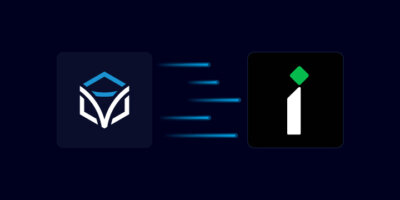Jerry Dollens • 00:01
Hello, my name is Jerry Dollens, and today I’m going to show you how you can perform IPAM functions in Infoblox using the Itential automation platform. Today we’ll be using a JSON form to kick off an automation that uses Itential’s open source adapter to integrate with Infoblox in order to assign a network and an IP address. First let’s take a look at our form. Using our form builder’s drag and drop interface, you can quickly build forms for user input. Previewing our form, I want to highlight another form feature, dynamic dropdowns. Using an adapter, you can federate data from your source of truth to populate dropdown fields. Here, we’re using our Infoblox adapter to pull in a list of networks in which we can request our new one.
Jerry Dollens • 00:42
Next, let’s take a look at our transformation. Transformations are Etentual’s low-code solution for data manipulation. This transformation is taking in the data submitted in our form and preparing it for use by the subsequent tasks in the workflow. We’re using a template literal and a concat method here to create the descriptions for the requested network and IP address. Here’s our workflow. The first task on the canvas is the transformation we just reviewed. The next task comes from our Infoblox adapter.
Jerry Dollens • 01:11
It’s assigning the next available network using the data from our transformation. After that, we have a query task to pull the assigned network from the Infoblox API response. Then another task from our Infoblox adapter. Now we’re assigning an IP address within our newly assigned network. Following that, we have another transformation that is creating a message to show to the user. And our last task is a manual task, which pauses the automation and waits for a user to come interact with it. And in this case, it’s showing us the message generated in the previous step.
Jerry Dollens • 01:44
All right, let’s see it in action. Here’s our automation and operations manager with the form we reviewed earlier. We’ll select a reservation type, which will be used for our network and IP descriptions. We’ll select a parent network, and then we’ll enter the host name to be associated with the IP address. And then we’ll click the run manually button to kick things off. Here we can see our automation as it’s running. This is a quick one, and it’s already waiting for us to work the manual task.
Jerry Dollens • 02:10
We can see our reservation details here, including the new IP address and network assigned. Lastly, let’s take a look at Infoblox. Here is our newly assigned network. We’re using the ITENTIAL job ID as part of the comment, but this could just as easily be a ticket number or customer name associated with the request. Clicking into the new network, we can also see the new IP address assignment. Thank you for your time today. One last thing before we end.
Jerry Dollens • 02:41
Here at ITENTIAL, we offer free, hands-on technical workshops, and this is one of the many use cases we offer where you can spend time with someone from our team and try it out for yourself. You can check it out at ITENTIAL.com slash automation workshop. Take a look at all of our use cases and let us know which one you want to try.