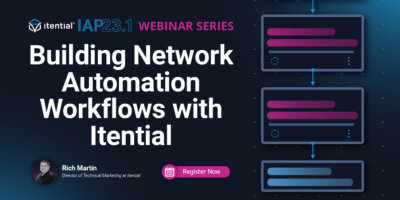Rich Martin • 00:00
Hello, everyone. My name is Rich Martin, Director of Technical Marketing at Itential. And welcome to another webinar. In this webinar, I’m going to give you an introduction to Itential’s new workflow canvas. And this is an introduction to an entire webinar series. Now, stay tuned. After the actual webinar and the demonstration is done, I’ll talk to you a little bit more about what that series entails.
Rich Martin • 00:21
But we’re super excited to kick this off with our new workflow canvas. So before we get started, in the Intentional Automation Platform 23.1, one of the major things we’ve done is we’ve reimagined the Workflow Builder. So in Automation Studio is where you build workflows. So a network automation engineer can go in and start creating workflows. We’ve updated that and modernized that Workflow Canvas. So I want to show you quite a bit of that today. So what you’ll first see is that we’ve really redesigned the user interface. We’ve added some quality of life features as well as some real strong features to help developers in the platform or automation engineers in the platform get things done faster. So I think you’re going to find a mix of helping people. This is the focus we had of helping people who are just getting started, making it more intuitive, a little easier to understand, a little easier for them to get started as well as balancing features in this new Canvas that help our existing experts get things done even more quickly. So the modernized Canvas is going to be a mix of that. We’ve taken a modular approach to a lot of the user interface elements like menus, libraries, and palettes. That’s one of the things I’ll show you today. Along with that, of course, is what about if I’m an existing user of your platform, what about all of the automations that we’ve done before with the previous generation canvas? I’ll talk about that. I’ll show you the process of taking one of those previous generation workflows that you’ve had built and transitioning them into the new workflow canvas.
Rich Martin • 02:00
We’ve enriched the workflow builder capabilities. So again, these are very, very nice quality of life things, especially for features, especially for folks who are very, very used to the platform and it really helps them get done building automations a lot faster. So things like multi-select, lots and lots of hotkeys, the ability to do copy and paste, undo, redo, and a bunch more we’ll talk about, as well as intelligent transitions between tasks and the ability to kind of make that a much cleaner and faster feature in the platform. And then finally, with building the automations, you’ve also got to, as you run them, render them correctly too. So we’ll take a, at the end of the demonstration, we’ll take a visit into a job manager, which is located under the operations manager section of our platform. And I’ll show you how the rendering has been updated and we actually can take advantage of some new features there as well. So in this demo overview, it’ll be a little different from the normal ones we do because I’m not building a workflow or anything like that.
Rich Martin • 03:05
But I am giving you a tour of this new Canvas. Again, this is an introduction to an entire series we’ll talk about after we wrap up the demo. But what I do want to make sure that you’re aware of is how to convert the previous generation workflows to the new Canvas. I’ll give you an overview of all of these features and a deep dive into these enhancements on the Canvas so that you can actually see and understand how these work and how helpful they can be. Then again, we’ll run a workflow that we’ve converted, and I’ll show you what that now looks like under Operations Manager as the job executes. So let me share my screen here and we can get started. Okay, so we get started here at the main home screen of the Itential Automation Platform.
Rich Martin • 03:59
And again, the new canvas is located under Automation Studio. This is where network engineers and network automation engineers can quickly build workflows that become automations that you can run and share with your team or share it within other platforms and publish and expose them. So we start here. Normally when we create a workflow, we do the same process here. I click the plus button and we can create a multitude of things here. What we want to do is create a workflow and then I’m gonna create a new one and I’m gonna call it webinar. Oops, Modern Workflow for the modern canvas.
Rich Martin • 04:37
And you’ll note here that there’s a switch here to use the legacy canvas. So if you want to continue to create in the legacy canvas, you certainly can do that. By default now, though, it’s going to put you into the more modern canvas. But this is your option to go back to that if you want to for a new workflow. So when I click Create here, you’re going to immediately, if you’re already familiar with our previous canvas, you can go back. you’re already going to see some differences here. The first thing that probably stands out, the first one of the two things that probably stands out immediately is the fact that the task palette is now on the left-hand side.
Rich Martin • 05:17
Normally, that was kind of embedded on the right-hand side in our previous workflow canvas, which, again, is still accessible on the system. But now it’s on the left-hand side, and it looks a little different. One nice thing about this, again, this is to help however you want to build an automation. We’ve noticed that a lot of our customers wanted the option to put this on different sides. So now it can be repositioned anywhere as well on the canvas to facilitate how you want to build your workflows. So you can get it completely one side or the other. And in some cases, as you’re looking through a workflow, maybe you’re not adding to it.
Rich Martin • 05:52
Maybe you’re going through it, you’re taking a look at it, you’re understanding the flow. Getting rid of the workflow palette, the task palette itself is simple here with this triple stack here. That shows. We can close it out. And you also notice, too, we’ve got a lot more tool tips where you can see the hotkeys. And I’ll hit as many hotkeys as I possibly can through this demonstration, but there’s a ton of them here. But this one is for Shift-T. It allows us to pop up our task palette as well.
Rich Martin • 06:25
It’s still very similar to the original task palette. So not only can I reposition it, though, but I can search it just like before. So if I go to Service Now. It will show all my service now integrations that I have currently on the system. We can also expand and collapse as well. So I’ll tell you what, let me pull in a few things. So we’ll build kind of a test workflow here.
Rich Martin • 06:55
Something that’s always part of this is creating the change request. So notice now I can also drag and drop onto the canvas here. So I’ll take that and then normally as well, there’s always an update for service now if you want to update the change request. So I’ll drag that into position here as well. And if I clear the filter, it’ll go back to all of this. And notice all of the different integrations or if they’re built in tools into the platform are now here. We’re highlighting the first five of them, but you can also expand them as well.
Rich Martin • 07:29
So if I go to, I don’t know, let’s see. Service now is always a good one. I can expand them, get all of the API tasks that are part of the task pallet or collapse them again. Let’s also pull in another task. So just using the new pallet, I can go to stub. And what I’m looking for is the stub task, which is a good placeholder as we create some steps in our workflow here. So I’ll pull that in.
Rich Martin • 07:57
And now I’m kind of done with the pallet for now. So I can get rid of it. And this gives me all of this real estate to use. Now, the second thing you’ll notice is the fact that the canvas is dotted. This is actually a grid that allows us to snap. And you’ve probably seen where I’ve got these tasks. They’re snapping to the grid now, which is nice because this allows you to line things up, especially if you’re like me and you like to see everything in nice rows.
Rich Martin • 08:26
This allows you to do that. But if you right-click on the canvas itself, you’ll see that there’s also a hide grid. So if you really want to go freeform here, you can. And then you also see that there’s some hotkeys here. So Shift-G would give us our grid back. Of course, Shift-G again would take it away. I love the grid.
Rich Martin • 08:47
I’m going to keep the grid. It makes it really easy to line up things horizontally or vertically. And along those lines, you’ll notice that when we started a new workflow, it started it up and down vertically. But there is no reason why you can’t go horizontal with anything you want. That’s perfectly up to you. The way that the task palette is kind of floating now, you can use it either way. But some people might find that they want to go vertically.
Rich Martin • 09:17
Some people want to go horizontally. Completely your call. The real estate is yours. That’s the point, is that it’s flexible enough to take it wherever you want to go with it. So I’m going to just build this this way for right now. I’ll put everything back in order here. Normally, a workflow, a pretty standard workflow is make a network change.
Rich Martin • 09:44
Before you make a network change, we want to pre-check and a post-check. Maybe there’s some evaluation to figure out if the pre-check worked or not. Then adding in things like ServiceNow tickets. Usually, you create the ticket at the top of the workflow for maybe a new change. And then at the very end, you do an update or a close, close and an update are the same API call. Let’s just spec that out as a test. We’ve already got some ServiceNow tasks in here.
Rich Martin • 10:13
I’ve got one StubTask. Again, a StubTask is just a placeholder. It’s really nice to be able to drop these in and give them new names. But it’s a great example for us to build a workflow out as an example. And then we’ll use this task quite a bit. A few things we can do here is, just like before, I can select a task. If I right-click, I can do a copy. And then I can paste here. If I right-click again, I can select paste.
Rich Martin • 10:38
Again, that is also accessible through hotkeys. One of the other things that’s interesting is now we’ve added the ability to do multi-select and do some functions like copy and paste on those. If I hold down the Shift key and use my mouse, I can select these two, right-click, copy, and then paste the selection here, and it’s given me now those two tasks, which is useful because now, let’s say if I want to create this workflow, I’m going to do a pre-check. I want to make the network change, maybe update the ServiceNow ticket, do a post-check, and then finally close the ServiceNow ticket. That works out pretty well. Let’s do, let’s see. Notice here that it’s kind of jumbled up a bit.
Rich Martin • 11:35
So this is another really unique feature that we’ve added here. Let me kind of stack them a little close. A lot of times, especially as you’re viewing things, you want to change the views or if you’re making something new or if you’re adding something to an existing workflow, there’s a couple of new features and tools here that are really nice. So if things are jumbled up like this a bit, you can also use the spread task control. So I can space these out or bring them together. You’ll notice I’m going to use that in the next portion of the demonstration where I convert a workflow. What’s nice about this is it gives me more space and I don’t have to touch every single task to create space across all of it.
Rich Martin • 12:15
So for instance, now, if I wanted to do that, I could pop up my palette here. Maybe I want to put an evaluation task in here so I can throw an evaluation task on the canvas, get rid of this. And now I can start to add this in and give myself some room to add it in. So I can do something like this. And you’ll also notice too, that with all of the tasks kind of spread out like this, Maybe I want to see everything at a direct view. Maybe I want to see everything specifically to a particular task.
Rich Martin • 12:55
We’ve got a ton of zoom, so we already have the ability to zoom in and out using your mouse or a touchpad like this. But we also have added quite a few zoom features here. So one of the nice ones is zoom to fit. So if I right click on the canvas itself, I can fit the entire workflow from start to end into there. Or I can zoom to a selection. So if I select a certain area, I can zoom into that. It gives me a big view.
Rich Martin • 13:24
But that allows me to also zoom back out a bit, too, to see a little bit more of the workflow that I want to work on. Of course, these also have hotkeys. And we can do a reset zoom here. So this really makes it nice if you’re building a lot of this. So if I reset the view, it’s going to give me a readable view in the middle of the workflow. If I go to zoom to fit, it’s going to show me everything in totality. Being able to hit the hotkeys and immediately go as you’re building these things is super, super useful.
Rich Martin • 13:59
This is also something new. It’s similar to before, but if you’re already aware of all of this, being able to double-click a task brings up the data, usually variables for the input and the output of the task. So double-clicking does that now. There’s also a hotkey for hitting Enter to do it, and also doing it from the context-sensitive menu as well. So we’ve redesigned this part of the task variables to make it easier for you to get around, so everything’s tabbed. We’re putting it in a position in a way to make it very, very simple to go directly where you want to go for any particular task. Again, to make it super easy for you to build these, or if you’re starting your journey and you’re just getting started in the platform, giving you access to all of the different variables that are required without having to kind of.
Rich Martin • 14:56
hunt and peck in through different tabs and things like that. So we’ve tried to make it super easy. So for example, for this stub, I might want to rename it pre-check. Right, and as soon as I’ve updated it, you’ve seen it here. It’s updated to pre-check here. Now let me go back to fit to view. Let’s see. The other thing too that’s also really, really great is the fact that we’ve put in undo and redo features into the new platform.
Rich Martin • 15:36
One of the things that we’ve done when we’ve redesigned this new platform, it really serves as an enabler for lots of other features to come after this. This is one of those things that obviously is super helpful as you’re building these things out, as you’re stubbing things out, or if you just want to copy and paste. Maybe you copy and pasted the wrong thing or you remove the wrong thing to be able to undelete and those things or undo and redo. If I deleted that task, I can undo it, bring it back. If I deleted this task and then this task, I can undo both of them and bring it back. If I deleted it and decided I shouldn’t have deleted that one, it was a different one. undo it, and then you can also redo the delete.
Rich Martin • 16:21
There’s multiple ways, again, so that we want to make it as easy as possible for beginners and existing power users. We want to enable power users to become more powerful users of the platform. With that also, you’ll notice here, we are missing something, we’re missing those arrows, so we call those transitions. The transitions themselves in our previous Canvas, let me do a little zoom in here. Transitions themselves in our previous Canvas required either one of two ways of doing it. You can do it with a hotkey or you had to click an icon up here. Now, we’ve changed things a bit.
Rich Martin • 16:56
We’ve made it a lot easier. If you click on a particular element in your workflow, so if I start with here or any of the tasks themselves, you’ll notice that it becomes highlighted in this dotted box. That’s a drag zone. What that means is now I’ve clicked on it, I’ve gotten that drag zone, and if I click within the drag zone to the next task, it’s going to automatically add it in. I’m going to show you a couple of other things too. We can finish that out if I go to another task, same thing. I’m just going to finish this all out.
Rich Martin • 17:33
So we go step-by-step, all the way to the end. OK. So you notice I have this evaluation now that’s not part of this. One of the things we also added is to be able to drop into the existing workflow transition and have it auto-insert. So that’s, again, a nice, useful feature, quality of life, making it saving you a little time. And a little time over a lot of building adds up to a lot. So it’s all about being efficient, more efficient with time, and making it easier.
Rich Martin • 18:10
And making it a tool that tries not to get into your way. It actually is just more intuitive. And that totally makes sense. And a lot of this comes from feedback from our existing users. So we love to get feedback and funnel that back into our development team. So as we start to build this out, there’s a couple of things here. So we’re doing a pre-check here.
Rich Martin • 18:31
We’re doing an evaluation, which is going to evaluate whether the pre-check was done. This, if I double-click here and I change this to maybe make network change, it’s fairly. So if I wanted to return a success from this drop-down, or we could add anything here from a previous job or statically, we could do that. All of that is available here for the input. And that’s the most important piece for as you’re building the automations, is being able to access and set those variables quickly. This could be an update to a change request that we’ve opened earlier in our first step here. This sub-task could be renamed post-check.
Rich Martin • 19:23
And then we could do, this could be a close. So we’ve kind of stubbed out with some real API calls, like ServiceNow and Evaluation. And then we’ve stubbed out with some network change calls. This is kind of what you would do as you were starting to build something new. Again, it’s just so much faster and easier now. I go back to the full view mode. Another thing I can do here, before we get off of transitions, is if I can just copy and paste this, I can use the hotkeys.
Rich Martin • 20:03
we can start to build transitions again, just like before using those transition tasks. But if I go here, let me zoom in a little bit so you can see it. If I go here, I have hotkeys to change the type of transition. So green is obviously a success. What we want to do is we want to run an evaluation and if there was a failure condition, I could hit F here and I could change the color. There’s a couple of ways to do it actually. If I create a, if I do it again, you’ll notice as soon as I have the drag zone highlighted, if I hit F here, I hit F while I’m dragging, it will go ahead and change it.
Rich Martin • 20:45
So I can change it while I’m dragging, I can change it after I’m dragging, I can change it to error, success, fail. Or of course, if I hit right click here, it’ll give me the different statuses as well. Also, if I’m building, so this could be a failover. Well, let’s make network change. We are going to change this to, this could be fallout and rollback. So we could have a task here that falls out and rolls back something. If this check doesn’t work, this is going to do an evaluation.
Rich Martin • 21:18
If this is a fail, then this could be a series of steps or tasks to roll back and maybe update the service now, take it at the end and close everything out with the new information. So I can now do this as well. and position it with my snap grid like that. So it makes it easy to do that. And if there are other types of transition changes that you might need within your workflow, the transition zones work the other way too. So for instance, if this evaluation were to take another transition change to error, something like that, I could go upwards. So I could go the opposite way.
Rich Martin • 22:03
And I could change this to air, for instance. And you’ll notice it’s going the opposite way. It’s red, so I’ve changed the type to air. But that can also be done as well. So we can also create transitions going the opposite way. And it immediately knows that since it’s going a different direction, it’s going to dot the line so that I understand that this transition going the other way. So this could be a loop.
Rich Martin • 22:30
It could be an evaluation that gets run. And maybe we’re doing fallout or rollback or something like that. But this gives you a great idea of all those different features and how you can start to use all of these new features in the modern canvas in order to start to build things very, very, very quickly and take advantage of all that real estate and screen space that you have going for you. If I save this here, and then let me transition now to showing you how to do the conversion and then what this looks like when something is run in the platform. So the next thing we want to do is we want to open up an existing workflow. So let’s take a workflow that’s part of our typical demo workflows that we use here. Port turn up end to end is what I’m going to take.
Rich Martin • 23:26
So I’m going to load this in. And you’re going to notice if you’re familiar with the platform that this is a previous generation workflow. In fact, most of your workflows might look like this. This makes a change to a data center port, the switch on a data center switch, a port on the data center switch. It opens up a change request ticket. It broadcasts through Microsoft Teams. This is a fairly typical workflow that a customer might use.
Rich Martin • 23:52
Built into, you know, using the previous generation workflow canvas. Notice it loaded up into that because we automatically identify it as a previous generation canvas. I’m going to go ahead and clone this. So I’m not going to change the original. I’m going to call it port turn up into E2E end to end modern. Save that. So now I have a copy of it.
Rich Martin • 24:17
And now here’s how you transition this into the new canvas. If I go under the three dots here, you’ll see I have the view metadata option under view metadata. You’ll see it’s already turned on to use the legacy canvas. If I just simply turn that off and save. It’s going to transition this back over into a legacy or to the modern canvas from the legacy one. And now I can kind of make some some changes now that I have this snap view, but you’ll notice there’s a lot of space between the two. And that’s where this feature, the spread task feature comes in handy because now I can kind of shrink it down a bit.
Rich Martin • 24:53
Go back to end-to-end view. And you can see this is horizontally written as well. So it preserved that. And now I can start to use this modern canvas and all the features and maybe modify this or test it or do whatever I want to do. But it’s as simple as that. It’s as simple as taking that. You don’t have to make a copy of it, but I made a copy of it, turned it into a modern canvas using that simple metadata, that switch to use the modern canvas.
Rich Martin • 25:19
And that’s that. So if I save it, this thing is ready to go. I don’t have to make any changes. And I can show you what that looks like if we go to operations manager. In operations manager, this is where we typically publish the automation. So it could be run manually or even through an API. So it could be run from another platform.
Rich Martin • 25:38
You’ll notice here that we already have a port turn up end-to-end. And in that, we specify the workflow that we want to run with this automation entry. This is using the original one. Again, I’m just going to clone this. And I’m just going to call it modern. the modern canvas. And now I can change this to our new workflow that we saved a moment ago using the modern canvas.
Rich Martin • 26:03
So it’s the exact same workflow, but it’s now visualized and saved off as a modern canvas. And if I save those changes and then run this manually, it’s got a form associated to it. So I’m going to keep that. And we’ll just go. I’m going to test 1, 2, 3. If I run manually, now it’s going to take us to the Job Manager, which is under Operations Manager. And it’s going to show us the new visualization.
Rich Martin • 26:30
So you’ll notice here, it’s showing us the visualization of the modern canvas that we just converted to. And we’re seeing step-by-step the status updates as they go through the automation. So right now, it’s working on this child job, which is called Port Turnip. And see, this is a workflow that was created using a lot of smaller child, modular child workflows that are run under these child jobs. The overall workflow is this one, the Port Turnip End-to-End Modern. So when we converted this, this particular workflow was converted. But it’s still using child workflows that are still using the previous generation canvas.
Rich Martin • 27:15
I’ll show you this. So this Port Turnip task is running another workflow. Uh-oh, let’s see here. Sign back in, timed out there, of course. This is the previous generation workflow that’s part of port turn up. So you can still leverage all of your existing older workflows on the previous generation canvas with a more modern workflow as well. So there’s no limitation to how you want to use this.
Rich Martin • 27:46
Think of it strictly as a way that we’ve changed the visualization of it. So you can continue to use the module workflows that you might already have in your own libraries or from our pre-built libraries that we’ve made freely available to our customers. So something like that can leverage both. So I can now have a modern workflow leveraging older stuff. And I don’t have to convert the older previous generation workflows for them to still be usable in the modern canvas as well. So again, we just wanted to make this as simple and as easy as possible and visualize each workflow based off of what its original origin is, unless it’s been changed, it’s going to show the original workflow. And if you’ve created a new workflow on the modern canvas, it’s going to visualize it as it’s run in the new modern visualization.
Rich Martin • 28:35
With that, that is a lot of the highlights of the demo. Again, there’s a lot of other things like hotkeys that we won’t get into every single hotkey. But one of the things that is critical to understand there is the more you’re in the system, the more you’ll learn. But these were definitely the bigger parts of the system and the updates that we’ve done. With that, let’s finish off. I promised you that this was an introduction into a series, and what is that series? Well, that series is I’ve introduced you to this new canvas.
Rich Martin • 29:09
Now that series is we’re going to walk through building a network automation workflow step-by-step, including integrations, pre-checks, post-checks. We’re gonna do it entirely in the new canvas. And at the very end of this five-part series of which this is the introduction, so technically six parts, you’re going to have an incredibly deep understanding of how this works. And if you’re already an existing customer, how to use the new canvas to your greatest advantage. So we’re really excited about sharing that with you, and that’ll be kicking off next week, I believe. And it will run through all parts, all five parts here. And with that, I want to say thank you very much.
Rich Martin • 29:48
Appreciate the time. And once again, we are looking forward to upcoming webinars with you.