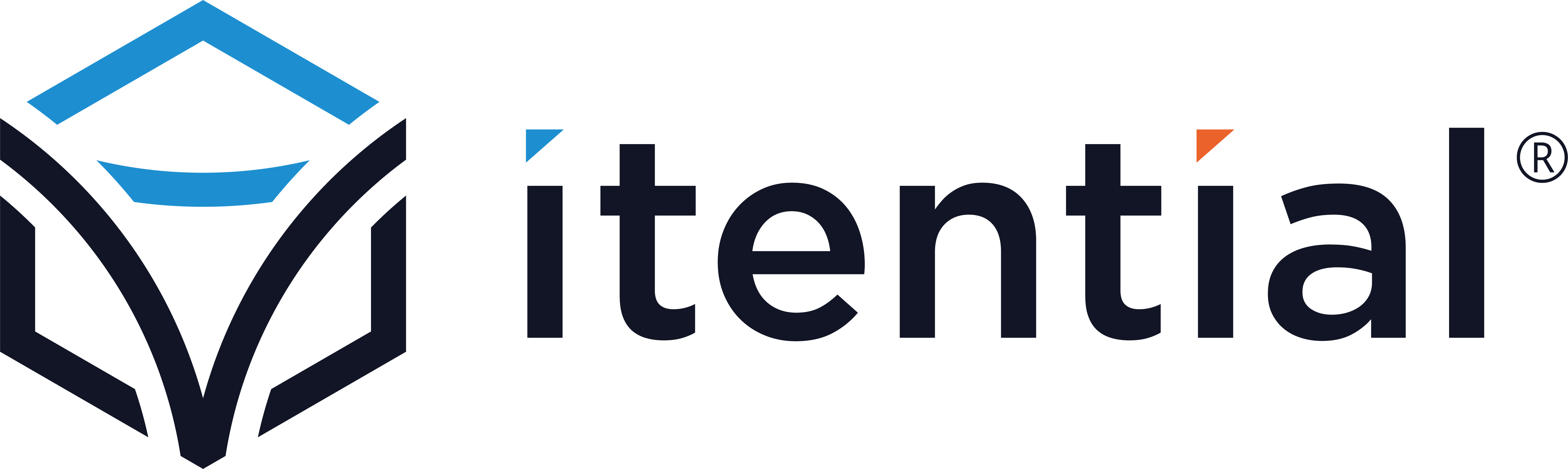Adapter
Adapter for Integration to Email Server
Overview
This adapter is used to integrate the Itential Platform with the Email Server. The adapter utilizes the nodemailer npm library to provide the integrations that are deemed pertinent to Itential Platform. The ReadMe file is intended to provide information on this adapter it is generated from various other Markdown files.
Details
The Email adapter from Itential is used to integrate the Itential Platform with Email. With this adapter you have the ability to perform operations with Email on items such as:
- Sending email messages
For further technical details on how to install and use this adapter, please click the Technical Documentation tab.
Adapter for Email
Table of Contents
Specific Adapter Information
Authentication
This document will go through the steps for authenticating the Email adapter with Basic Authentication and OAuth2 Authentication. Properly configuring the properties for an adapter in Itential Platform is critical for getting the adapter online. You can read more about adapter authentication HERE.
User and Password Authentication
The Email adapter requires user and password for authentiaction.
STEPS
- Ensure you have access to a Email server and that it is running
- Follow the steps in the README.md to import the adapter into Itential Platform if you have not already done so
- Use the properties below for the
properties.authfield"auth": { "user": "<user@domain.com>", "pass": "<password>", } - Restart the adapter. If your properties were set correctly, the adapter should go online.
OAuth2 Authentication
The Email adapter also supports OAuth2 Authentication.
STEPS
- Ensure you have access to a Email server and that it is running
- Follow the steps in the README.md to import the adapter into Itential Platform if you have not already done so
- Use the properties below for the
properties.authfield"auth": { "type": "OAuth2", "user": "<user@domain.com>", "accessToken": "<access_token>" }If you want to refresh the access token, use the properties below for the
properties.authfield."auth": { "type": "OAuth2", "user": "<user@domain.com>", "clientId": "<client_id>", "clientSecret": "<client_secret>", "accessToken": "<optional_access_token>", "refreshToken": "<refresh_token>", "accessUrl": "<endpoint_to_refresh_token>" }In case access token or refresh token expires and you want to make a call to get new tokens, use the properties below for the
properties.tokenRequestfield. Also, you may not need to specify access or refresh token inproperties.authfield ifproperties.tokenRequestfield is provided. The adapter will try to get access or refresh token during connectivity verification process."tokenRequest": { "request": { "url": "<endpoint_to_get_new_token>", "body": { "client_id": "<client_id>", "client_secret": "<client_secret>", "grant_type": "<grant_type>" }, "headers": {}, "method": "<request_method>" }, "response": { "accessToken": "<external_name_of_token>" } } - Restart the adapter. If your properties were set correctly, the adapter should go online.
Troubleshooting
- Make sure you copied over the correct username and password.
- Turn on debug level logs for the adapter in Itential Platform Admin Essentials.
- Turn on auth_logging for the adapter in Itential Platform Admin Essentials (adapter properties).
- Investigate the logs - in particular:
- The FULL REQUEST log to make sure the proper headers are being sent with the request.
- The FULL BODY log to make sure the payload is accurate.
- The CALL RETURN log to see what the other system is telling us.
- Remember when you are done to turn auth_logging off as you do not want to log credentials.
- Credentials should be masked by the adapter so make sure you verify the username and password - including that there are erroneous spaces at the front or end.
Sample Properties
Sample Properties can be used to help you configure the adapter in the Itential Platform. You will need to update connectivity information such as the host, port, protocol and credentials.
"properties": {
"service": "",
"host": "smtp.mailtrap.io",
"port": 2525,
"auth": {
"user": "username",
"pass": "password"
},
"secure": true,
"incomingEmailSizeLimit": 10000
}Swagger
Note: The content for this section may be missing as its corresponding .json file is unavailable. This sections will be updated once adapter-openapi.json file is added.